Setup
This guide explains how to integrate a Shopify store with Carriyo.
To start the setup, login to Carriyo Dashboard and go to Integrations > Connectors through the navigation menu. Click on the Shopify panel to start setting up a connector. All fields marked with asterisk (*) must be filled for the integration to be complete.
Connector integration will roughly follow the following steps.
- Create a Shopify Custom App.
- Setup webhooks to complete the integration.
- Complete the connector configuration.
Read the following sections to integrate your Shopify store with Carriyo.
Creating a Shopify Custom App
-
Enable
Develop apps > Allow custom app development
from
Shopify App settings
.
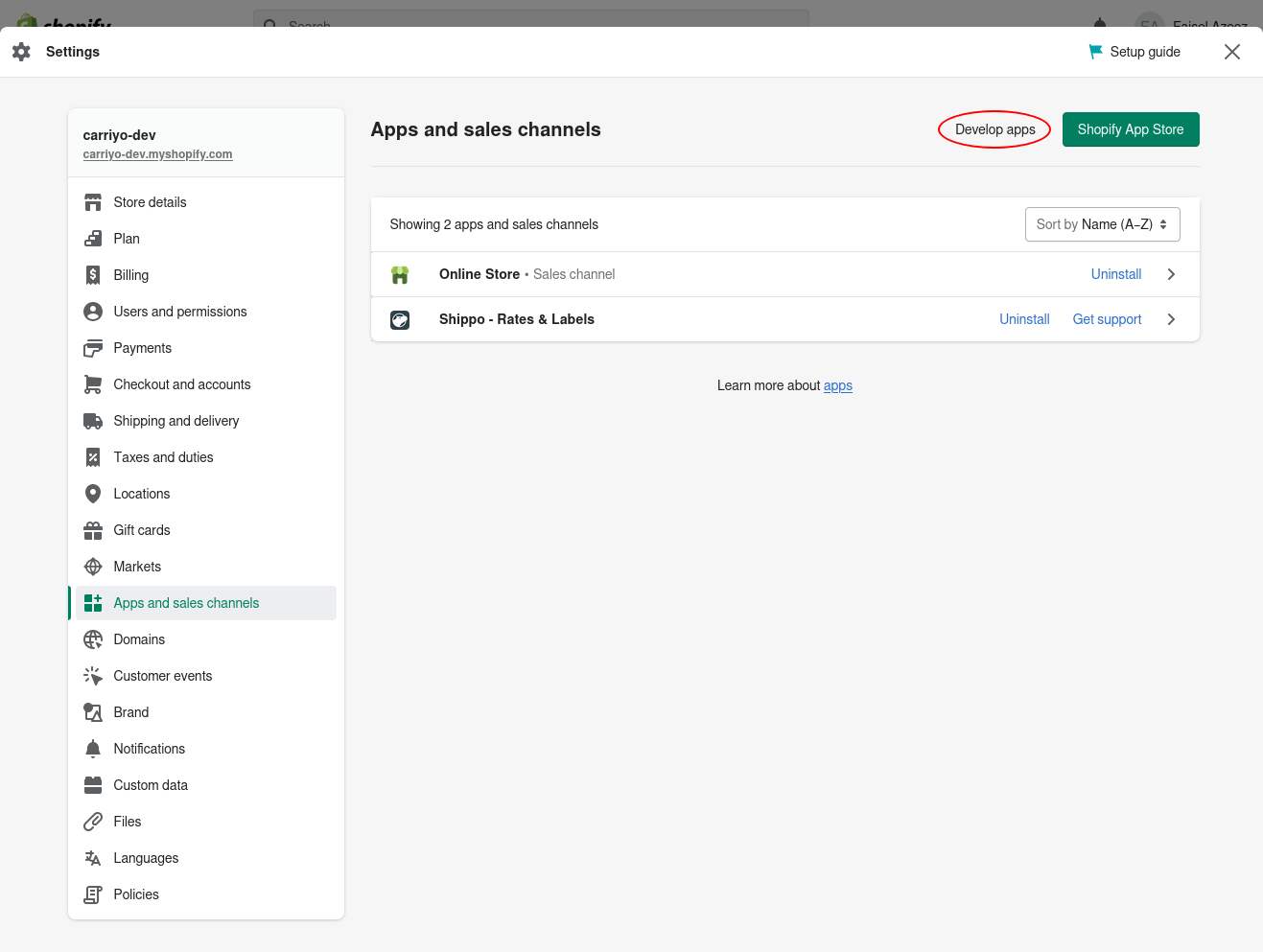
- Click Develop apps > Create a custom app . Setup app with a descriptive name (eg: Carriyo Integration).
-
Go to your Custom App's settings and click
Configure Admin API scopes
.
Enable following permissions.
-
Order -
read_ordersandwrite_orders- Write access is required for Carriyo to update order statuses and tracking links on Shopify. -
Locations -
read_locations- Location access is required to map Shopify Locations to Carriyo Locations. -
Fulfillment -
read_fulfillments,write_fulfillments,read_merchant_managed_fulfillment_ordersandwrite_merchant_managed_fulfillment_orders- access is required for auto-fulfillment of Shopify orders by Carriyo. -
Returns -
read_returnsandwrite_returnsto synchronize return request status with Shopify.
Keep the rest of the settings in their default state and save. Click "Install App" once done.
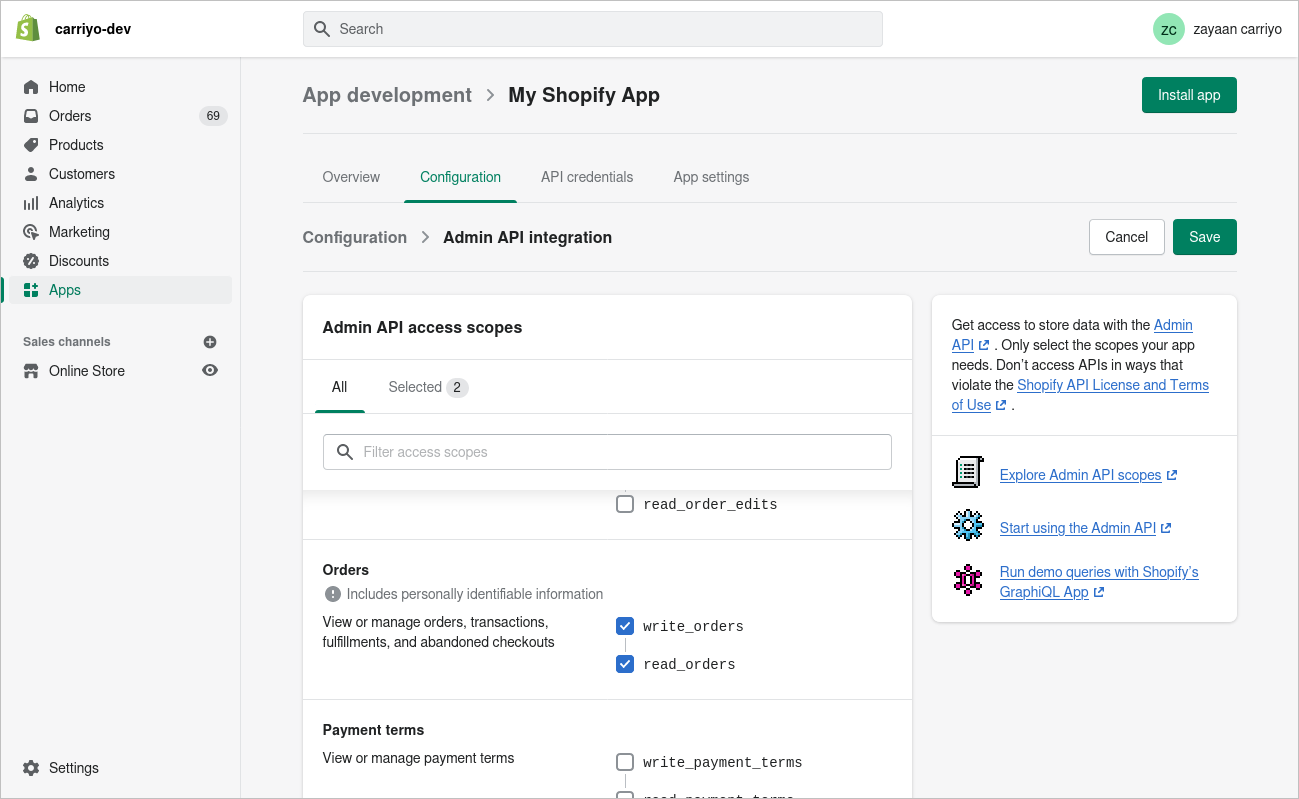
-
Order -
-
The installation will take you to the API credentials section,
where you will be able to view the Admin API access token for the Custom App.
Click on
Reveal token once
and store the value in a safe location.
This will not be revealed again.
If you miss this part, reinstall the app again to generate a new token.
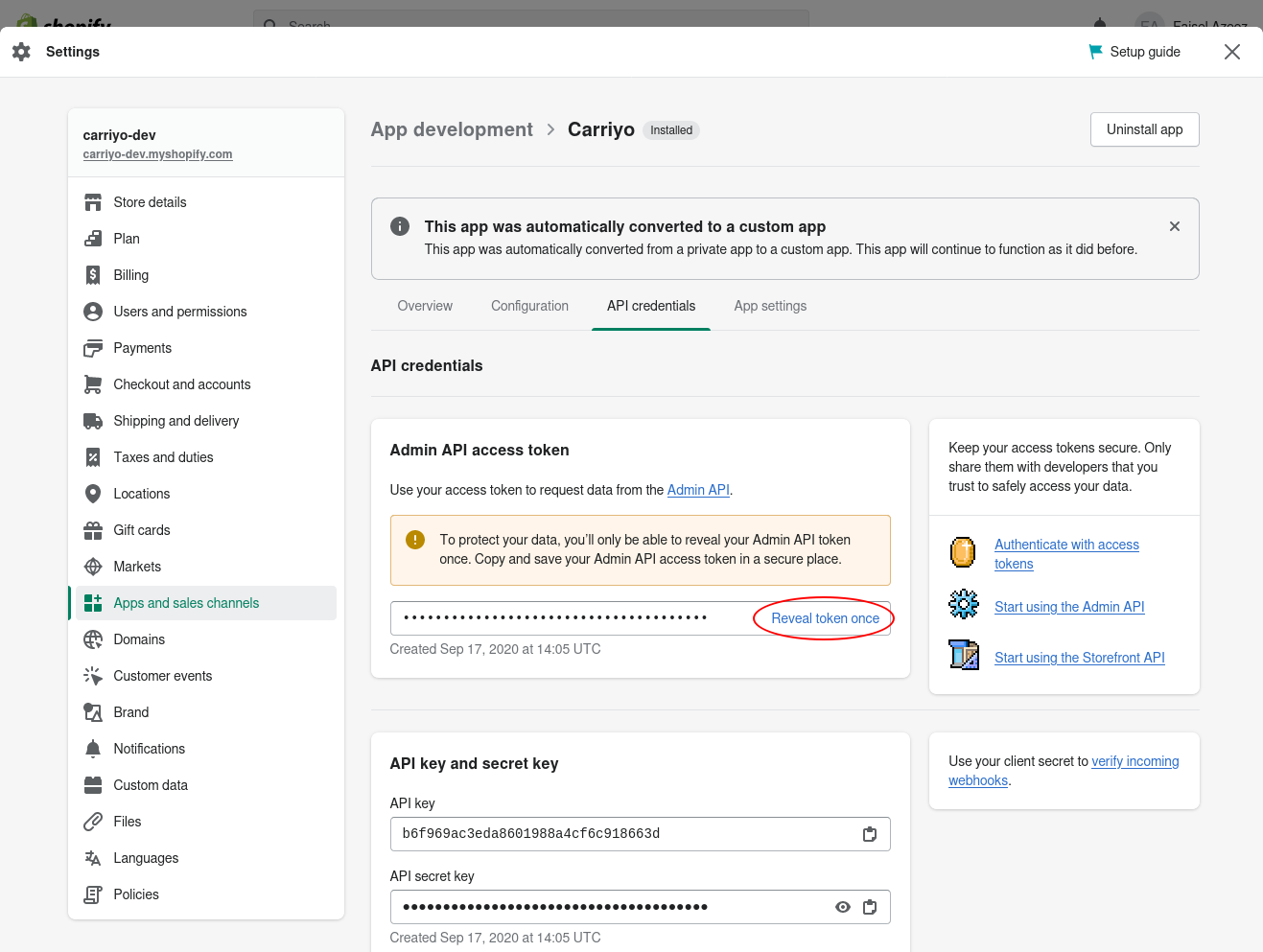
-
Copy the token back to dashboard and fill in the "Shopify API access token" field.
and click "Save".
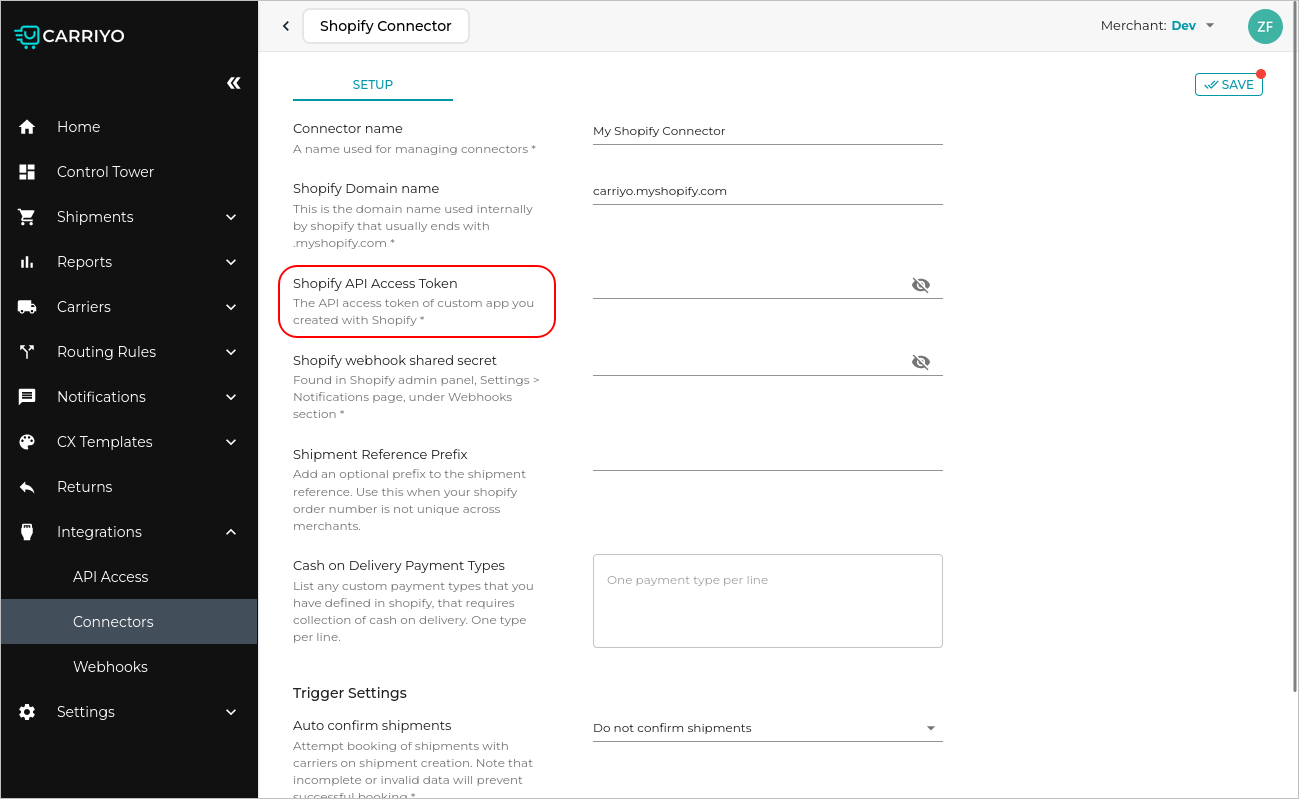
Creating your Shopify Webhooks
- Go to your Shopify store admin settings . Click on the Notifications panel and scroll to Webhooks .
-
Copy webhook URLs from the dashboard and create corresponding entries in Shopify.
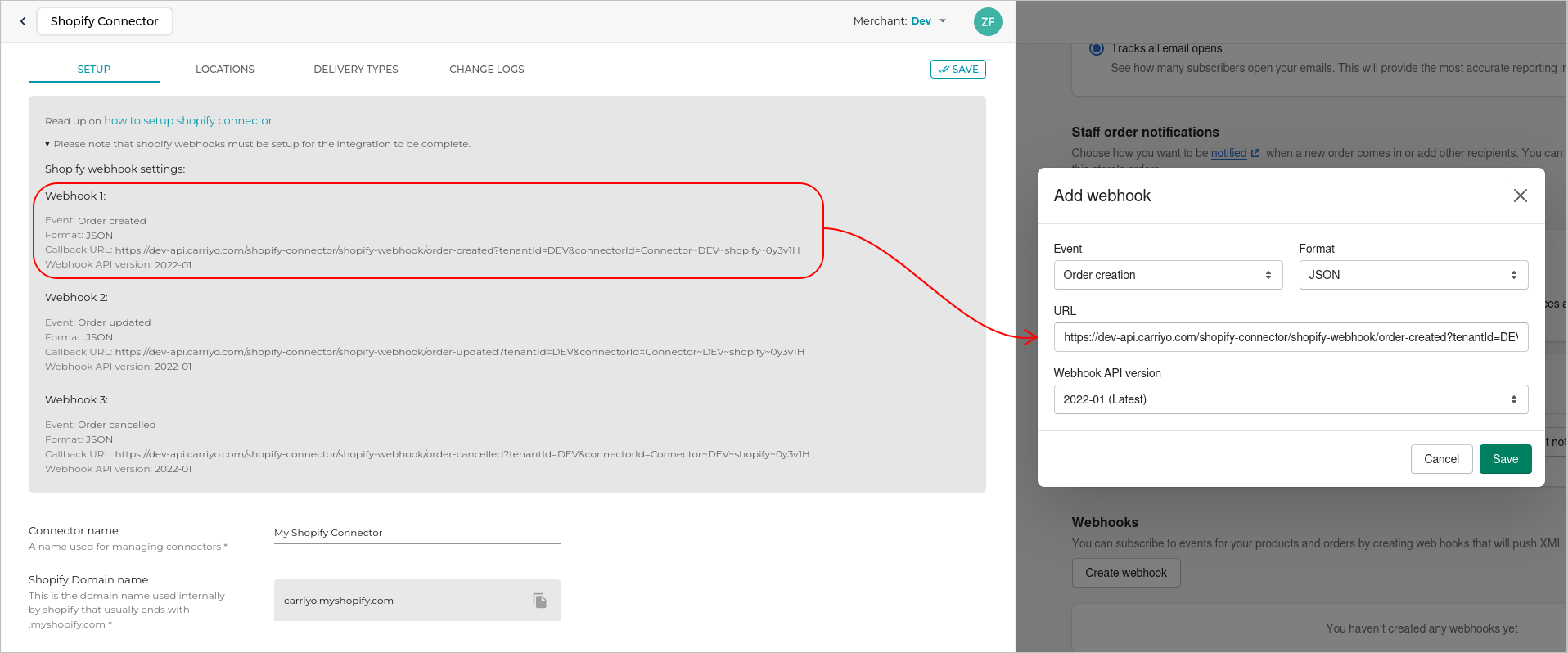
-
Copy the webhook signing secret to the "Shopify webhook shared secret" field in dashboard.
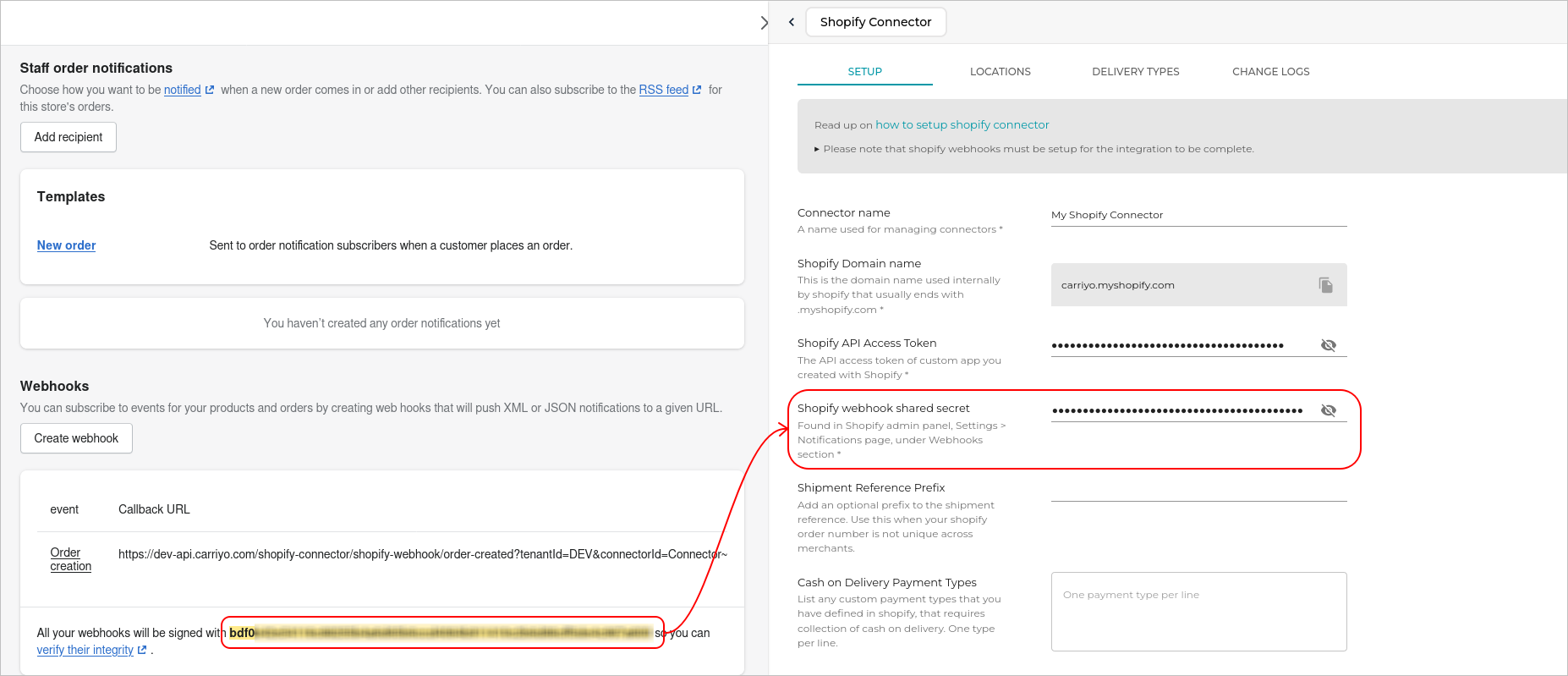
Other Setup page settings
In this section we describe the setup of other mandatory settings in the Carriyo Dashboard:
Delivery Type - If you don't see any selectable option here, you need to first create a delivery type by navigating to Settings > Custom Attributes in Carriyo Dashboard.
Shopify Domain Name, is not your website domain name, rather it is the domain name of the admin panel that reads like "xyz.myshopify.com"
Important Note: Domain name should not include "https://" prefix or "/" suffix. In the example given below it is carriyo-dev.myshopify.com
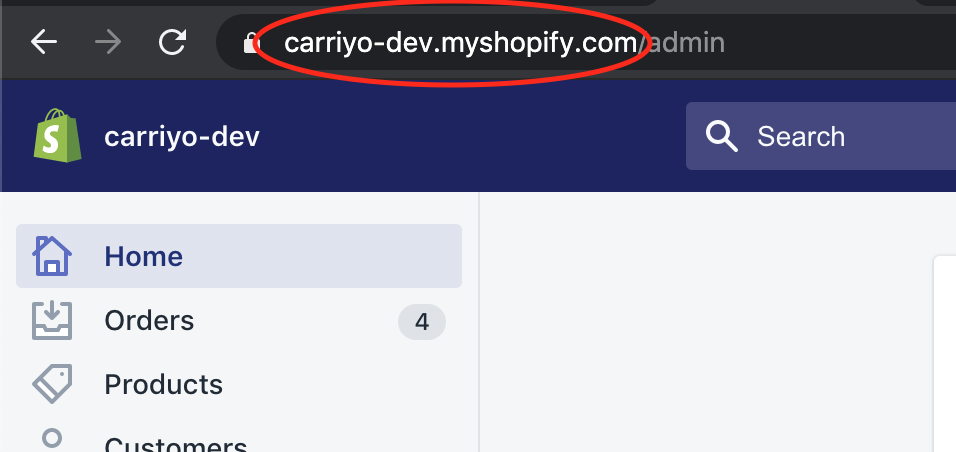
Locations & Delivery Types
Once you finish setting all the mandatory settings on the Setup tab, two new tab called Locations and Delivery Types will become available.
In Locations tab, each Shopify Location must be uniquely mapped to a Carriyo Location.
In Delivery Types tab, each Shopify Shipping Zone in use must be mapped to a Carriyo Delivery Type.
Current Integration limitations
Currently, Carriyo only supports a single location in a Shopify order. ie. items from multiple locations in a single order are not supported. A single Shopify order will have exactly one and only one associated shipment.
Partial fulfillment of an order is also not supported.